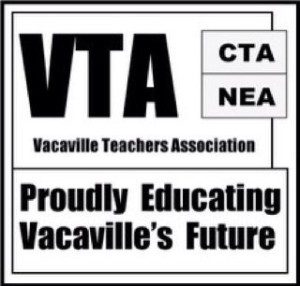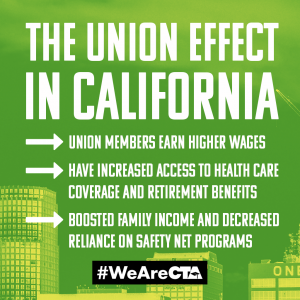Step 1: Log-in to Aeries. You should see a similar image to the one below (just with more “Add Website” options). Click “Add Website” for your 2nd period class.
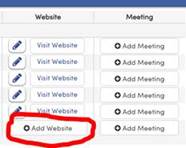
Step 2: The following image will pop-up, then click “Create”. It will take about 30 seconds or so to load to create the new class and add all of your students.
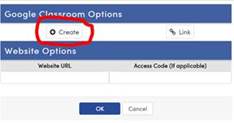
Step 3: Go to Google Classroom and you should see your new class added! Click Accept. It might take a few more minutes for all of your students to load into the new class. I recommend that you rename the class with the period number before proceeding to steps 1 & 2 again for periods 4 and 6.
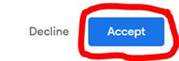
That’s it, folks!